Getting Started
Requirements
Steam Audio requires Unreal Engine 4.27 or later.
The Steam Audio Unreal Engine integration supports the following platforms:
Windows 7 or later (32-bit and 64-bit)
Linux (64-bit, tested with Ubuntu 18.04 LTS)
macOS 10.7 or later (64-bit Intel)
Android 5.0 or later (32-bit ARM, 64-bit ARM, 32-bit Intel)
iOS 11.0 or later (64-bit ARM)
Note
The Steam Audio Unreal Engine integration currently does not ship with macOS binaries. However, opening a project containing the Steam Audio plugin in the Unreal Editor will automatically trigger a rebuild of the plugin for macOS, after which the plugin should work normally on macOS systems. This issue will be resolved in a future patch release of Steam Audio.
Add Steam Audio to your Unreal Engine project
To add Steam Audio to your Unreal project:
Download the latest version of the Steam Audio Unreal Engine integration:
steamaudio_unreal.zip. Extract the contents of this file to any directory of your choosing.Copy the
unreal/Plugins/SteamAudiointo thePluginssubfolder of your project, in order to install Steam Audio for your project. Delete the Steam Audio plugin bundled with Unreal Engine. It is located atEngine/Plugins/Runtime/Steam/SteamAudioinside the folder where Unreal Engine has been installed.In Unreal’s main menu, choose Edit > Plugins.
In the Plugins window, under Audio, check Enabled in the entry for Steam Audio.
In the main menu, choose Edit > Project Settings.
Under Platforms > Windows, set Spatialization Plugin to Steam Audio Spatialization, Occlusion Plugin to Steam Audio Occlusion, and Reverb Plugin to Steam Audio Reverb. Repeat this for every platform you intend to use Steam Audio on.
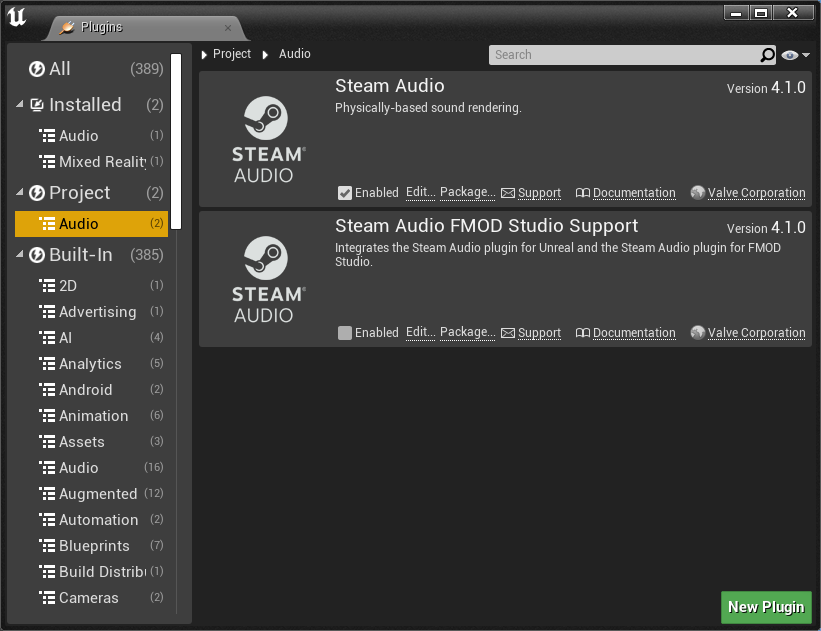
Spatialize an Audio Cue
Once Steam Audio is added to your project, you can spatialize any Audio Component:
Select any actor that contains an Audio component.
In the Details tab, select the Audio component.
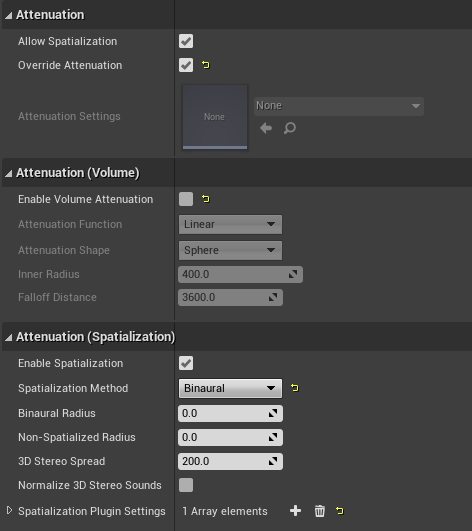
Under Attenuation, check Override Attenuation.
Under Attenuation (Spatialization), set Spatialization Method to Binaural.