Quickstart
You'll need to have SteamVR installed and a SteamVR compatible headset. If you have a VR HMD it's probably compatible. You can download SteamVR here: https://store.steampowered.com/app/250820/SteamVR/
Download
Download the SteamVR Unity Plugin from the asset store here: https://assetstore.unity.com/packages/tools/integration/steamvr-plugin-32647
SteamVR Input Window
Once imported open the SteamVR Input window under the Window file menu.
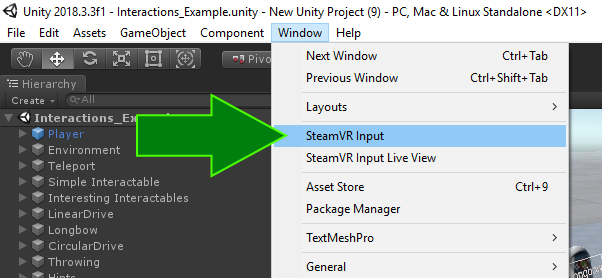
Copy JSONs
Click Okay to copy the default SteamVR Input JSON files. These are actions and bindings that will help the Interaction System work and give you examples of how to get started.
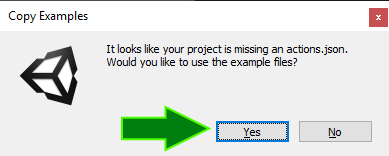
Save and Generate
After those files copy and the window has opened click the "Save and Generate" button at the bottom. This will save your actions and generate some classes to initialize them and give you easy access to them in the editor and through code.
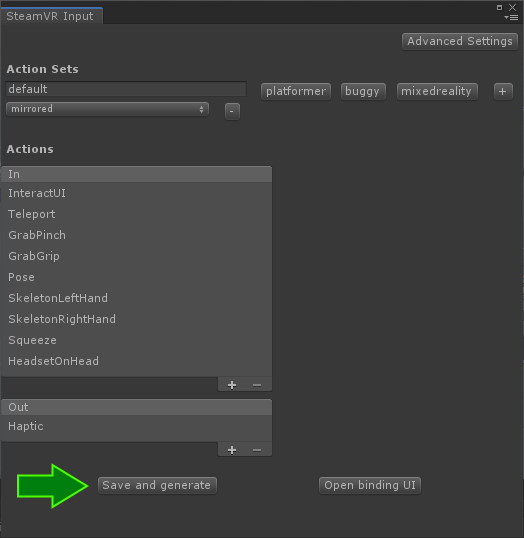
Interaction System
Once that's done go ahead and open the Interaction System sample scene. You'll find it in Assets/SteamVR/InteractionSystem/Samples/Interaction_Example
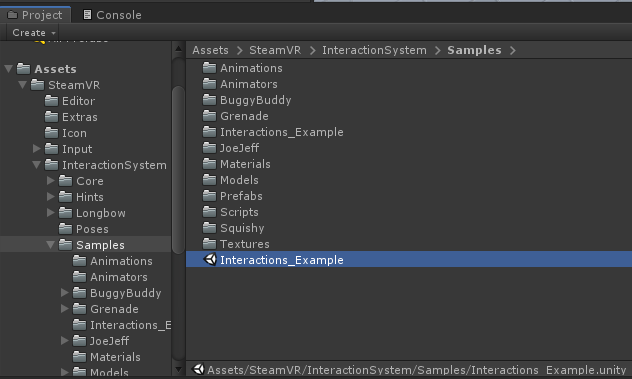
Then connect your headset, controllers, hit play, and explore the Interaction System example scene!